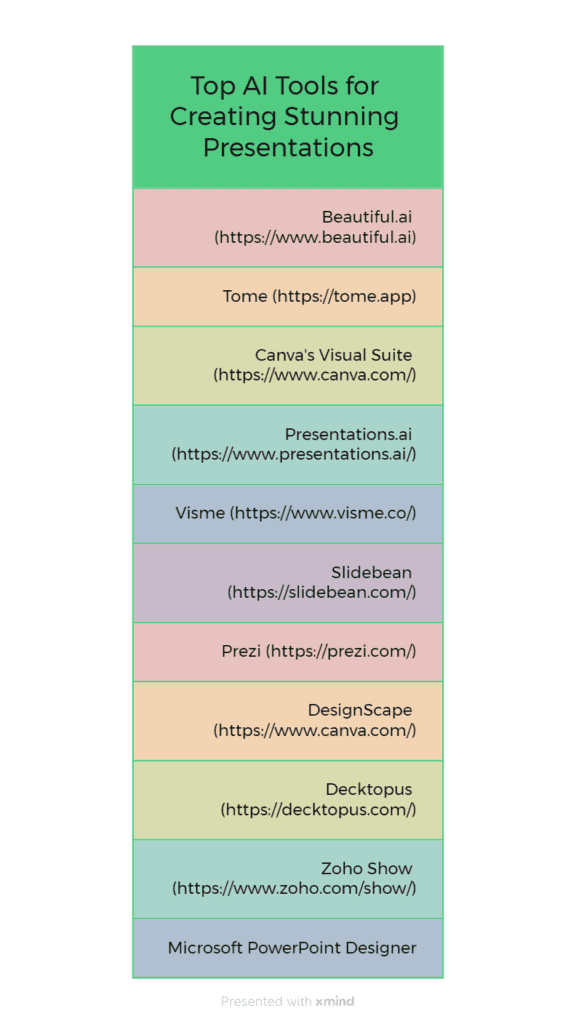
In today’s fast-paced world, creating impactful presentations can be a game-changer for both professionals and students. Thanks to advancements in artificial intelligence (AI), making good looking slides has never been easier. Whether you’re designing a pitch deck or a classroom presentation, AI tools can help streamline the process and elevate your content. Here’s a look at some of the best AI tools for PowerPoint that will transform your presentations.
1. Beautiful ai: Effortless Design
Overview: Beautiful.ai takes the hassle out of slide design by automating the formatting process. With its intuitive AI, you can focus on your content while the tool ensures that your slides look polished and professional.
Features:
- Customizable templates tailored to your content.
- Smart layout adjustments for consistent formatting.
- Design suggestions that enhance visual appeal.
How to Use:
- Sign Up/Log In: Create an account or log in to Beautiful.ai.
- Choose a Template: Select from various templates based on your presentation type.
- Add Content: Enter your text, images, and data into the designated areas.
- Customize Layout: Use the AI-driven design suggestions to adjust the layout as needed.
- Download/Share: Once satisfied, download the presentation or share it directly from the platform.
2. Slidebean: Design Simplified
Overview: Slidebean offers a unique approach by using AI to design slides based on the content you provide. This tool is perfect for those who want to save time without sacrificing design quality. It is a tool for entrepreneurs for making business pitches
Features:
- Automated slide design with layout adjustments.
- Data visualization tools for presenting complex information.
- Design suggestions that align with your content.
How to Use:
- Create an Account: Sign up or log in to Slidebean.
- Input Content: Add your text and media into the content fields.
- Choose a Design: Select a design template from the options provided.
- Review AI Suggestions: Let Slidebean’s AI optimize the layout and design.
- Export/Share: Download the presentation or share it via a link.
3. Canva’s Visual Suite
Overview: Canva’s Visual Suite leverages AI to suggest design layouts and enhancements based on the content you add. It’s a great tool for those who want creative freedom with a little extra help.
Features:
- Automatic color and font recommendations.
- Design templates that adapt to your content.
- Seamless image integration for a professional finish.
How to Use:
- Log In to Canva: Access your account on Canva.
- Select a Presentation Template: Choose a presentation template from the library.
- Add Content: Insert your text, images, and videos.
- Apply templates: Use the Templates feature to get design suggestions.
- Download/Share: Save your presentation or share it directly from Canva.
4. PowerPoint Designer: Built-in AI Power
Overview: PowerPoint Designer is Microsoft’s native AI tool that provides design recommendations directly within the PowerPoint application. It’s an excellent choice for users who prefer an integrated solution.
Features:
- Design ideas and layout options that match your content.
- Image enhancement suggestions to improve visual impact.
- Real-time design adjustments as you add content.
How to Use:
- Open PowerPoint: Launch Microsoft PowerPoint on your device.
- Create a New Presentation: Start a new presentation or open an existing one.
- Add Content: Insert your content into the slides.
- Use Designer: Go to the “Design” tab and select “Design Ideas” to see AI-generated suggestions.
- Finalize: Apply the recommended designs and save or share your presentation.
5. Zoho Show: Collaborative Design
Overview: Zoho Show’s AI tools offer automated design features along with robust collaboration options. Ideal for teams, it helps ensure that presentations look great and are created efficiently.
Features:
- Design automation for a consistent look.
- Real-time collaboration and feedback.
- AI-based design recommendations for improved aesthetics.
How to Use:
- Sign In to Zoho Show: Log in or create an account on Zoho Show.
- Create a Presentation: Start a new presentation or open an existing one.
- Add Content: Insert your text, images, and other media.
- Use AI Design: Utilize the AI design features to enhance your slides.
- Collaborate/Share: Invite team members to collaborate and share the presentation.
6. Visme AI Presentation Maker
Overview: Visme combines AI with powerful design tools to create visually engaging presentations and infographics. It’s perfect for those who want to make their data stand out.
Features:
- Design templates that adapt to your content.
- Content suggestions and data visualization tools.
- Customizable graphics and interactive elements.
How to Use:
- Log In to Visme: Access your Visme account.
- Choose a Template: Select a presentation template from the options.
- Add Content: Enter your text, images, and data.
- Enhance with AI: Use AI tools for design suggestions and data visualization.
- Download/Share: Export your presentation or share it directly from Visme.
7. Prezi AI : Dynamic Presentations
Overview: Prezi uses AI to create non-linear, dynamic presentations that capture audience attention. Its unique approach makes it ideal for presentations that require a more engaging format.
Features:
- Smart templates and automated design suggestions.
- Interactive content features for a captivating experience.
- Non-linear presentation structure for a unique narrative.
How to Use:
- Create an Account: Sign up or log in to Prezi.
- Start a New Presentation: Choose a template or start from scratch.
- Add Content: Input your text and media into the presentation.
- Apply AI Features: Use Prezi’s AI tools for dynamic layout and transitions.
- Present/Share: Finalize your presentation and share or present it online.
8. Decktopus AI
Decktopus leverages AI to create professional presentations quickly. It’s designed for users who need to produce high-quality slides in a short amount of time.
Features:
- Automated design and content guidance.
- Instant slide formatting and design adjustments.
- Easy-to-use interface for rapid creation.
How to Use:
- Sign Up/Log In: Access Decktopus with your account.
- Create a New Deck: Start a new presentation project.
- Add Your Content: Input your text, images, and videos.
- Let AI Design: Use Decktopus’s AI to automatically design and format your slides.
- Download/Share: Save the presentation or share it via a link.
9. Presentations Ai
This AI-driven platform streamlines the creation of presentations by offering smart design suggestions, automated content generation, and intuitive layout adjustments. It helps you craft professional presentations quickly and efficiently.
How to Use Presentations.ai:
- Sign Up and Log In: Visit Presentations.ai and create an account or log in if you already have one.
- Create a New Presentation: Start a new project by selecting a template or opting for a blank canvas.
- Input Content: Enter your content or import data. The AI will analyze the text and provide design suggestions tailored to your needs.
- Customize Design: Use the AI-powered design tools to adjust layouts, fonts, and colors based on your preferences.
- Review and Export: Review the final presentation for accuracy and design coherence, then export or share it directly from the platform.
10. Tome AI: Narrative Crafting and Storytelling
Overview: Tome AI is a cutting-edge tool that combines AI with storytelling techniques to create compelling presentations. It’s designed to help users craft narratives that resonate with their audience.
Features:
- AI-driven suggestions for structuring and enhancing your presentation’s narrative.
- Automated content generation based on key themes and messages.
- Integration with other tools for seamless content creation and presentation.
How to Use:
- Sign In to Tome AI: Create an account or log in.
- Start a New Project: Begin a new presentation project.
- Input Key Themes: Enter the core messages and themes of your presentation.
- Utilize AI Tools: Use Tome AI to structure and enhance your narrative.
- Finalize/Share: Review, finalize, and share your presentation.
11. Shufflrr: Presentation Management
Overview: Shufflrr’s AI tools focus on presentation management, making it easy to create, organize, and share slides. It’s ideal for teams and organizations needing streamlined presentation processes.
Features:
- Design suggestions and template management.
- Collaborative features for team presentations.
- Efficient slide organization and sharing options.
How to Use:
- Log In to Shufflrr: Access your account on Shufflrr.
- Create or Import Presentations: Start a new presentation or import existing slides.
- Add Content: Insert text, images, and other media.
- Apply AI Features: Use Shufflrr’s AI tools to manage and design your slides.
- Share/Collaborate: Share with your team or export the presentation.
Benefits of Using AI Tools for Presentations:
- Effortless Design: Save time with automated design features and layout adjustments.
- Enhanced Visual Appeal: Create professional-looking slides with minimal effort.
- Content Optimization: Get recommendations for improving your content and visuals.
- Increased Efficiency: Speed up the presentation creation process with AI assistance.
- Seamless Collaboration: Work together in real-time and maintain consistency across slides.
By using these AI tools, you can elevate your presentations and make a lasting impression on your audience. Whether you’re aiming for a professional presentation or an engaging educational content, these tools offer the support you need to achieve presentation excellence.
Read more about AI Here
